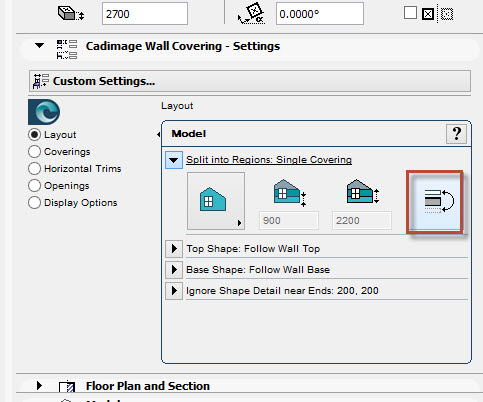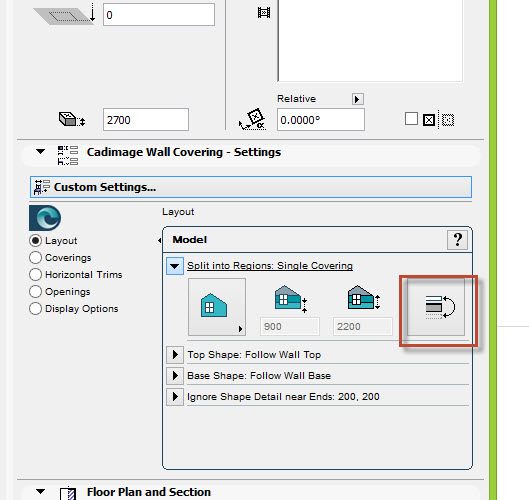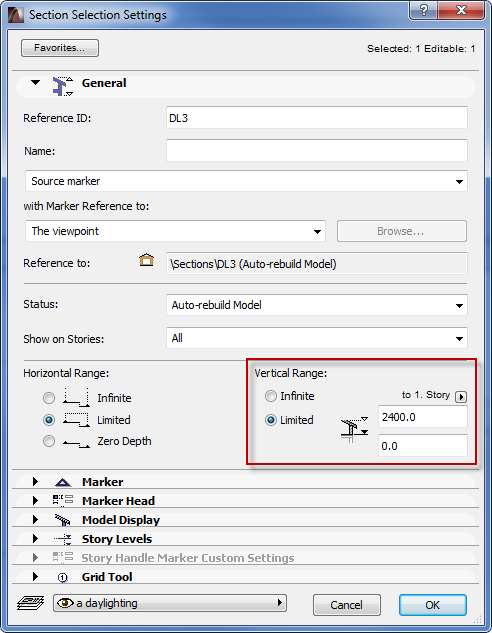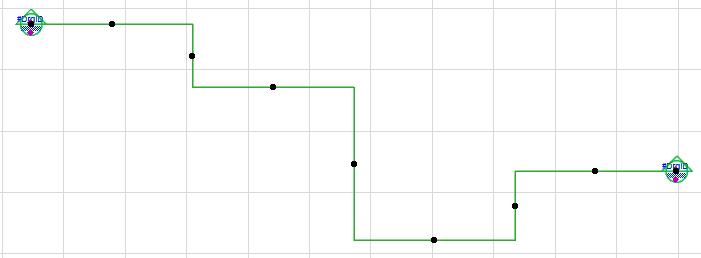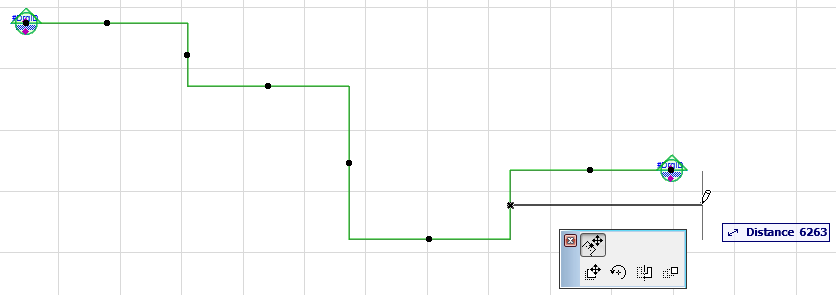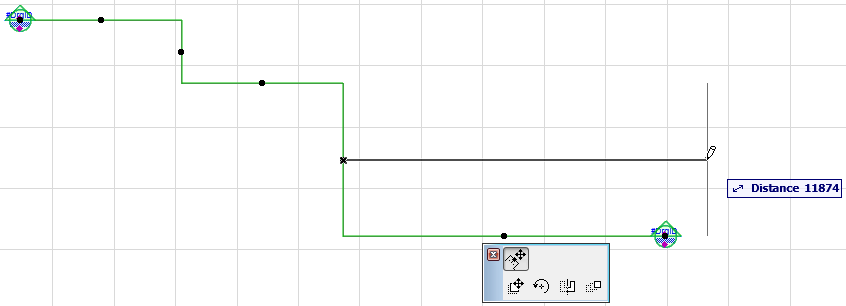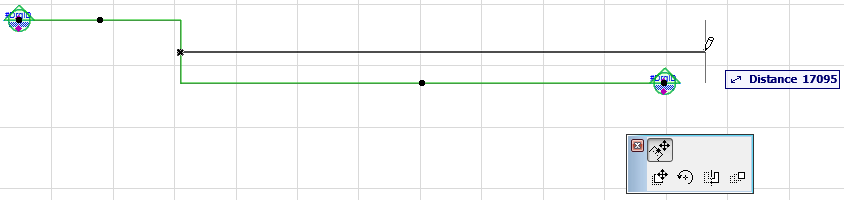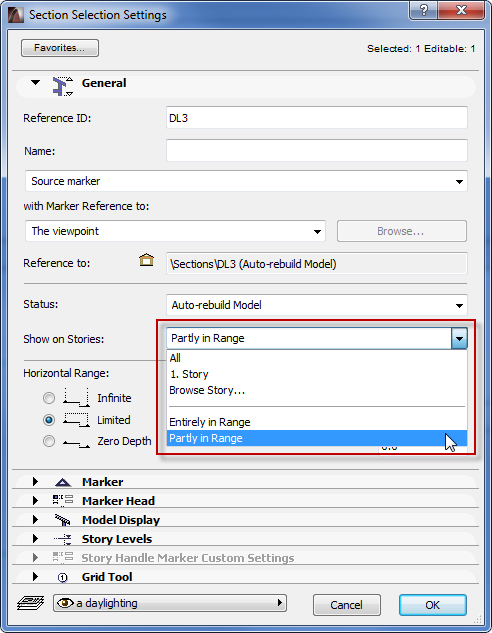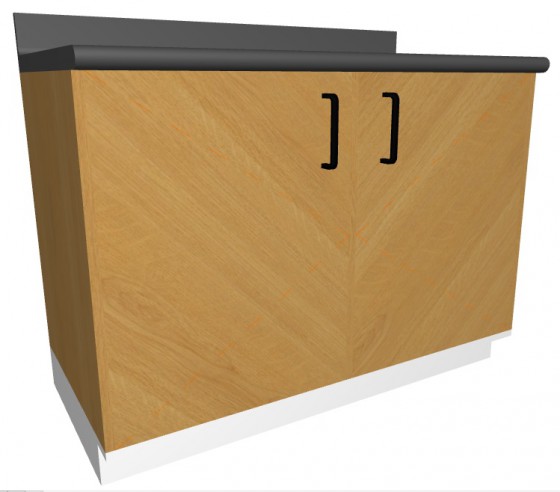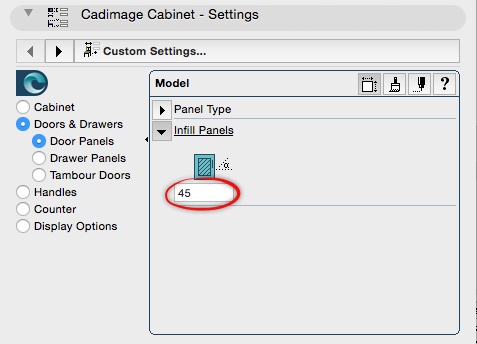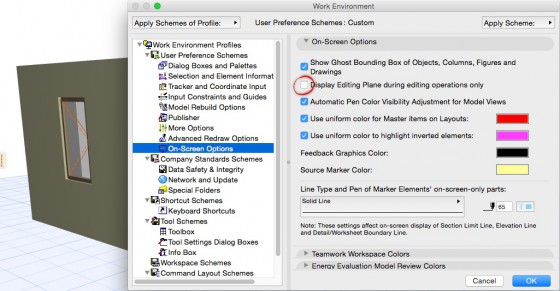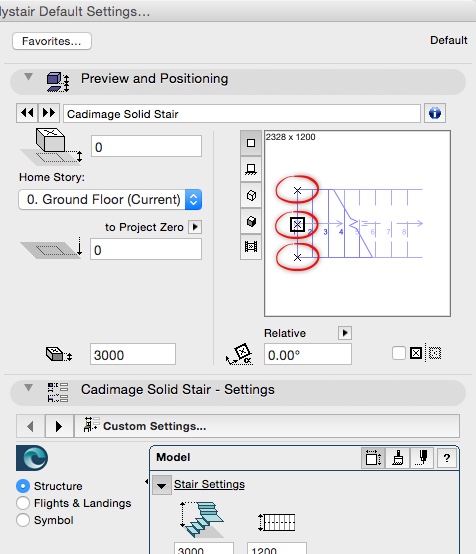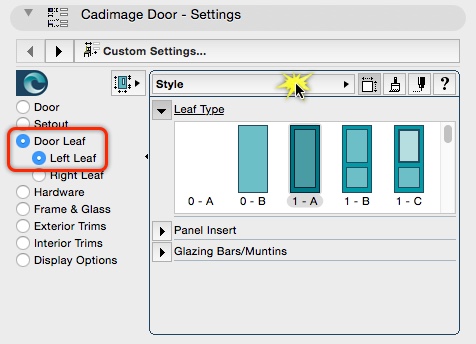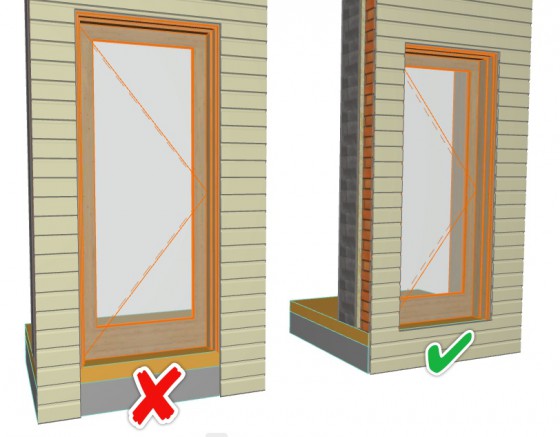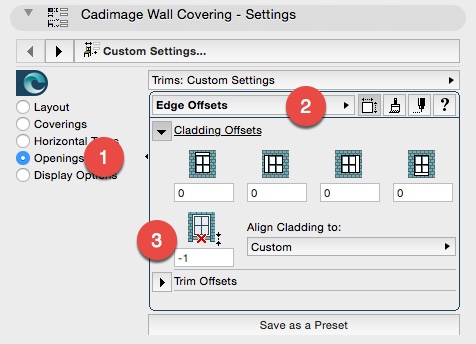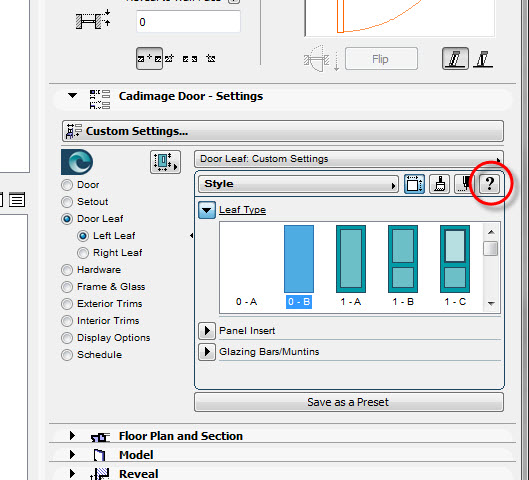Theres a new Palette in town! The Doors+Windows Schedule Notes Palette. With this you can add your own database of notes, almost like Keynotes. They can then be assigned to any Window in your Model and these will automatically appear in the Schedule.
You can access the Palette from Cadimage>Doors+Windows>Schedule Notes:
Here you add a category for your Notes, like Finish, Hardware or Glass:

Then you can add multiple notes to that category: